Configure OpenVPN Client Devices for Andriod
These instructions cover installing and configuring the OpenVPN Connect app
Client-Side Configurations: Android
There are two main options for an Android OpenVPN client. The first is OpenVPN Connect on Google Play, the official client from OpenVPN Technologies, Inc., the parent company behind OpenVPN.
The second option is OpenVPN for Android on both Google Play and F-droid. The two clients are similar but OpenVPN for Android is open source, more feature-rich, and usually updated more often so we’ll use it for this guide.
Ensure that your Android device is fully updated, then install OpenVPN for Android from whichever source you prefer:
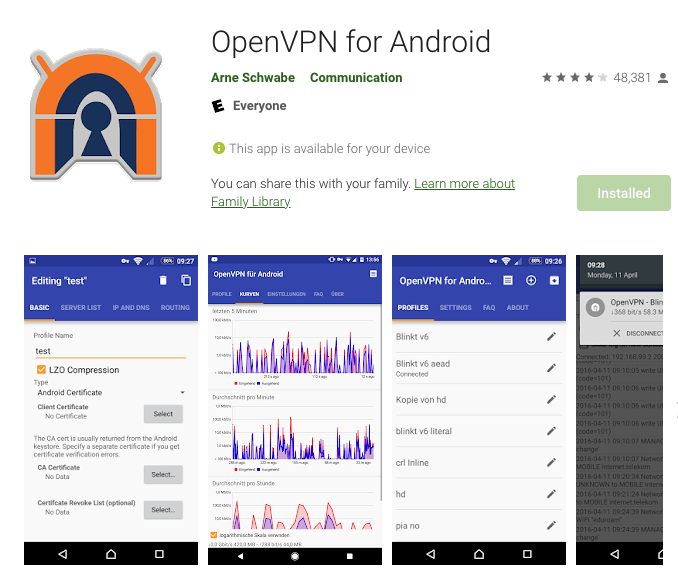
Once the app is installed, get the VPN client credentials i.e .ovpn file. Most probably it will be downloaded to the ‘Downloads’ folder on your device.
In the OpenVPN for Android app, press the import button in the top right corner, find your recently downloaded file and select to import.
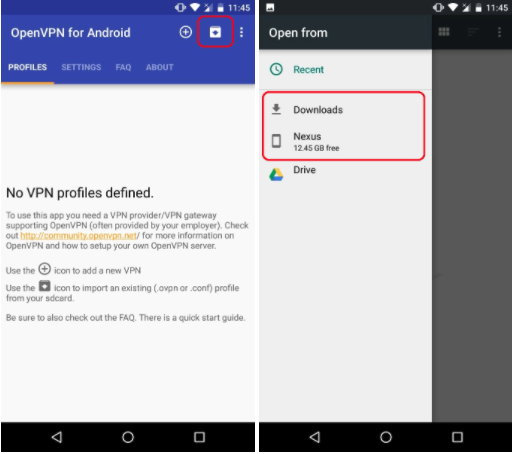
Press the check button to finish importing the config file.
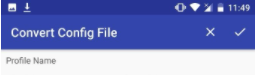
Connecting to the OpenVPN
Tap on the newly added profile to connect.
Press “OK” when you see the below prompt for “Connection request”
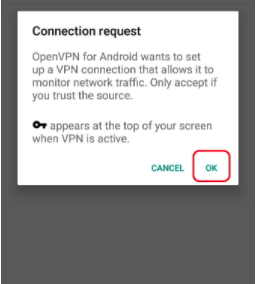
A new screen will appear detailing the connection attempt. When you see “Initialization Sequence Completed” and a key icon appears in the top status bar, you are successfully connected. Press the back arrow to return to the main menu.
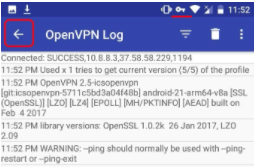
That’s all.
